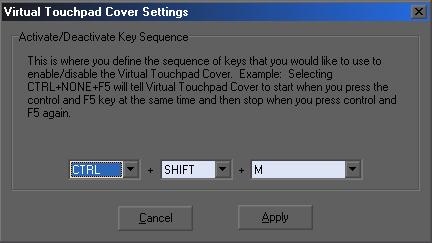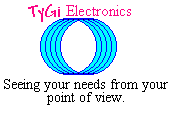Virtual Touchpad Cover is very easy to use.† Once you have the software installed on your system, Virtual Touchpad Cover will automatically start when Microsoft Windows starts.† The first time that you use Virtual Touchpad cover the window below will appear.
††††††††††† This window is where you define the key combination that you would like to use to disable and enable your mouse.† The window above shows Virtual Touchpad Coverís default settings.† To disable your mouse press and hold down a CTRL key, then while holding down CTRL hold down a shift key, and finally while holding down both the CTRL key and a SHIFT key press the letter M.† The mouse should now be disabled.† When you want to enable the mouse again, simply repeat the procedure of pressing the CTRL+SHIFT+M keys.
††††††††††† That wasnít too bad, was it?† If you have any questions, please feel free to drop a line to vtc-comments@tygi.cjb.net
This
site was last updated on February 20, 2004.
© 2004, TyGi Electronics